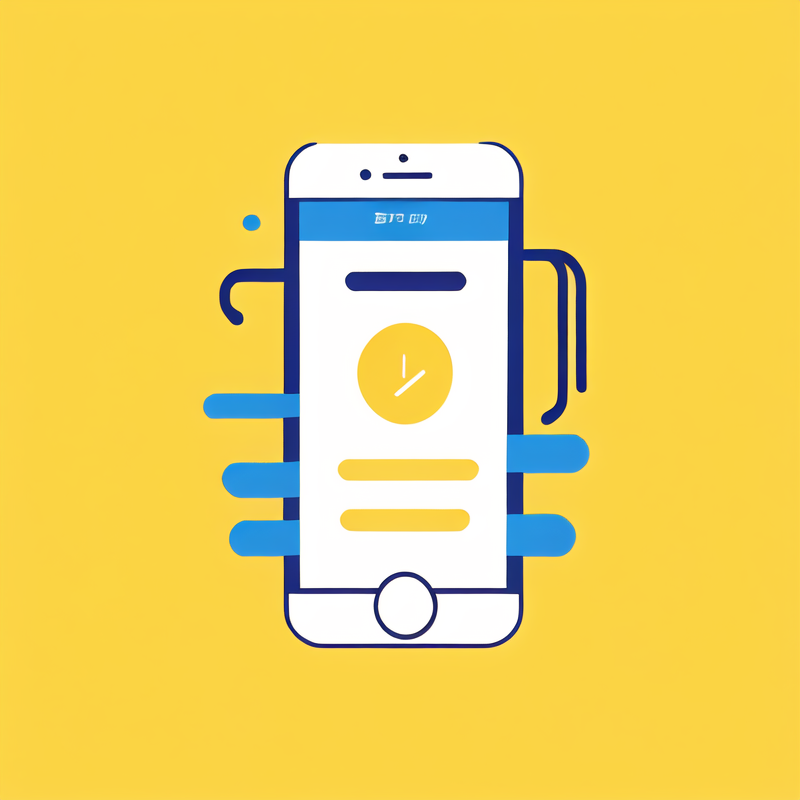If you’ve ever noticed that the battery icon on your iPhone has turned yellow, you might be wondering why this change occurs and what it indicates about your device. The color of your iPhone’s battery is not just an aesthetic choice; it reflects the status of your battery life and power management. While a green battery icon typically represents a fully charged device, a yellow battery icon signifies something different. Many users feel alarmed or confused when they encounter this change, leading them to question the health of their device.
Understanding why the battery icon turns yellow involves delving into battery management settings, power modes, and the underlying technology of lithium-ion batteries. Additionally, users may need to make specific adjustments to maximize their device’s performance and longevity. In this article, we will explore the reasons behind a yellow iPhone battery icon, what it means for your device, how to troubleshoot the issue, and tips to optimize battery performance. Let’s dive deeper into this topic and empower you to maintain the health and efficiency of your iPhone.
Understanding iPhone Battery Colors
To appreciate why your iPhone battery is yellow, it’s essential to understand the significance of different battery indicators.
Color Coding of Your Battery Icon
The battery icon on your iPhone uses color indicators to denote various operational states:
- Green Battery Icon: This indicates that your device is operating normally and has sufficient battery life. If your battery icon is green, it means you have an adequate charge, and your device is functioning optimally.
- Yellow Battery Icon: When the battery icon turns yellow, it signifies that Low Power Mode has been activated. This mode helps extend battery life by reducing background activity and optimizing performance.
- Red Battery Icon: A red icon appears when the battery level falls critically low. You may need to connect your device to a power source to avoid shutdown.
Importance of Battery Management
Battery management is crucial for devices like the iPhone, as it affects overall performance and user experience:
- Performance Optimization: Apple’s iPhones are designed with various built-in features to manage battery life. Understanding how these features work can help you get the most out of your device.
- User Awareness: Knowing how to interpret battery color indicators empowers users to take proactive measures, ensuring devices remain functional over extended periods.
What Is Low Power Mode?
Low Power Mode is a feature on iPhones that helps conserve battery life, and it plays a significant role when your battery icon turns yellow.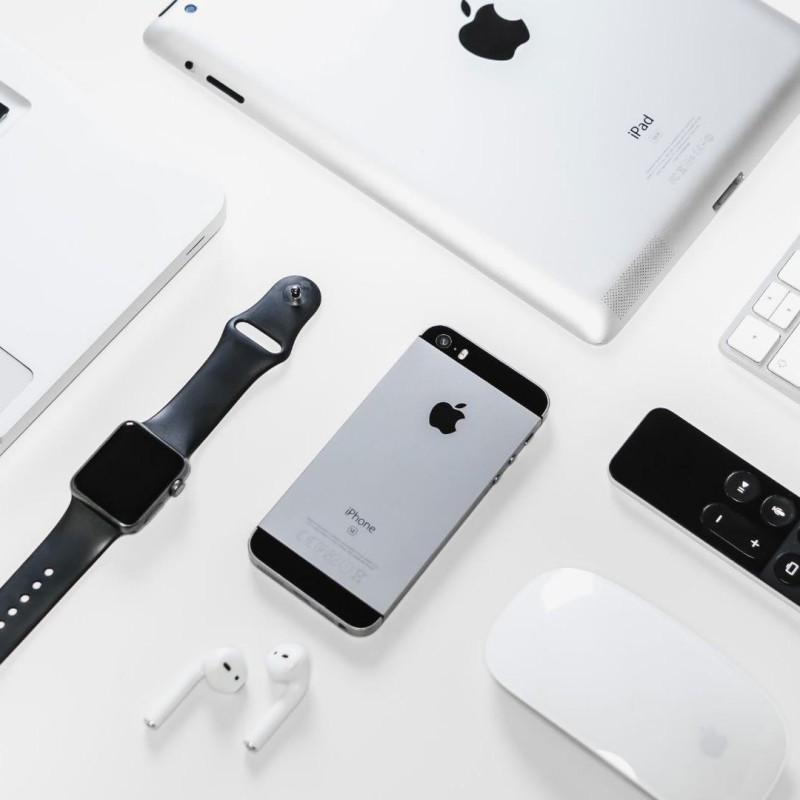
Activating Low Power Mode
You can easily activate Low Power Mode in several ways:
- Settings Menu: Go to Settings > Battery > Low Power Mode and toggle it on. This mode is an excellent option if you notice your device’s battery running low.
- Control Center: You can enable Low Power Mode quickly from the Control Center. Simply swipe down from the upper-right corner of your screen and tap the battery icon.
Features of Low Power Mode
When Low Power Mode is activated, several changes occur to extend battery life:
- Reduced Background Activity: Activities such as downloads and mail fetching are limited, helping reduce battery consumption.
- Lower Screen Brightness: The screen brightness may automatically decrease when one activates Low Power Mode, providing a more energy-efficient setting.
- Limited Visual Effects: Low Power Mode may disable certain visual effects, animations, and other non-essential functionalities that consume power.
Possible Reasons Behind the Yellow Battery Icon
While generally associated with Low Power Mode, a yellow battery icon might have other implications. Here are several reasons your iPhone battery could appear yellow.
Low Battery Levels
One of the simplest explanations for a yellow battery icon is low battery levels.
- Battery Percentage: When the battery level drops below a certain percentage, activating Low Power Mode becomes essential. This change could trigger the yellow icon to alert you to conserve battery life.
- User Notification: The yellow icon serves as a prompt to remind you to plug your device in or enable Low Power Mode to manage battery usage effectively.
Software Updates
Software updates can affect battery usage and color changes as well:
- iOS Updates: After an iOS update, there may be modifications to how battery life and performance are managed. A yellow battery icon after an update prompts users to review their settings and adjust as necessary.
- Glitches or Bugs: Occasionally, software glitches in the iOS can cause temporary changes in battery icon behavior, leading to confusion. Restarting your iPhone will generally rectify these glitches.
Environmental Factors
External factors can also influence battery performance and appearance:
- Extreme Temperatures: Using your iPhone in extreme conditions can affect battery performance, leading to unexpected color changes. Prolonged exposure to cold or heat can cause temporary malfunctions.
- Battery Aging: As lithium-ion batteries age, they might exhibit changes in performance. Although a yellow icon typically signifies low power, aging batteries may have more persistent changes, prompting the user to investigate further.
How to Troubleshoot the Yellow Battery Icon
If you find yourself regularly encountering a yellow battery icon, troubleshooting the issue can help optimize your iPhone’s performance and efficiency.
Checking Battery Settings
First, explore your battery settings to identify issues:
- Battery Health: Access Settings > Battery > Battery Health to see the overall status of your battery. This section informs you of the maximum capacity and whether your battery is functioning optimally.
- Background App Refresh: Disable Background App Refresh for apps you rarely use. This setting minimizes unnecessary battery consumption, allowing your battery life to last longer.
Restarting Your Device
Sometimes, a simple restart can resolve minor software glitches affecting the battery indicator:
- Restarting Process: To restart your device, press and hold the appropriate button combination (usually the side button and volume up) until the “slide to power off” option appears. Slide to turn off, then power it back on.
Managing App Usage
Keep an eye on apps that may drain your battery excessively:
- Identifying Battery Drains: Within Settings > Battery, you can identify which apps consume the most power. If you find that certain apps regularly drain your battery, consider limiting their usage or uninstalling them.
- Foreground vs. Background: Look for disparities between foreground and background usage. Background activity can significantly impact battery life, so managing app permissions helps.
Tips for Optimizing Your iPhone Battery Life
To prevent frequent encounters with the yellow battery icon, taking steps to improve battery life on your iPhone is advisable.
Adjusting Screen Brightness
Your screen brightness directly affects battery consumption:
- Automatic Brightness: Enable the automatic brightness setting in Settings > Accessibility > Display & Text Size. This feature adjusts brightness based on surrounding light conditions, optimizing battery use.
- Manual Control: When you manually adjust brightness, lower it when possible to prolong usage time, especially in less-lit environments.
Utilizing Low Power Mode Wisely
Low Power Mode can be a great tool, but it should be used with consideration:
- Turn It On Early: Enable Low Power Mode proactively when you anticipate being away from a charger for an extended time. By doing so, your device conserves battery from the start.
- Evaluate Necessity: While Low Power Mode is effective, be mindful of how often you engage it. Constant use may indicate underlying battery issues that need to be addressed.
Updating iOS Regularly
iOS updates often contain essential fixes and improvements related to battery performance:
- Automatic Updates: Monitor your Settings > General > Software Update regularly. Allow automatic updates to keep your device optimized for performance and security.
- Review Update Notes: After updates, always check notes regarding battery life. Sometimes new releases include insights into managing battery better.
Environmental Considerations for Battery Care
Understanding the environment’s impact on your battery can enhance its longevity and performance.
Temperature Awareness
Lithium-ion batteries perform best within specific temperature ranges:
- Ideal Range: Apple’s recommended operating temperature for iPhones is between 0° to 35° C (32° to 95° F). Operating outside these temperatures can lead to malfunctions, including battery performance issues.
- Protect from Extremes: Avoid leaving your iPhone in direct sunlight, especially inside vehicles, where temperatures can soar. Likewise, prevent exposing it to cold, as this can cause temporary power loss.
Charging Habits
Adopting healthy charging habits can improve long-term battery health:
- Avoid Full Drains: Whenever possible, charge your iPhone before it falls below 20%. Regularly draining the battery to 0% can contribute to overall capacity reduction over time.
- Frequent Top-Offs: It’s better practice to charge your iPhone when convenient, even if only briefly. These small top-offs throughout the day can keep your device healthy.
Recognizing When to Replace Your Battery
In some cases, a yellow battery icon might signal that it’s time to consider a battery replacement.
Signs of Battery Aging
Recognizing the signs that your battery may no longer function adequately is crucial:
- Diminished Performance: If you notice your phone consistently shutting down unexpectedly, experiencing slow performance, or failing to hold a charge, it may indicate battery aging.
- Visual Changes: Physical bulges or swelling in your device’s battery can lead to potential hazards. If you notice these signs, you should stop using the device and seek professional assistance immediately.
Exploring Replacement Options
If your battery is showing signs of aging, you may consider replacement options:
- AppleCare and Warranty Options: If your device is under warranty or AppleCare, you may be eligible for a battery replacement at no additional cost.
- Authorized Service Providers: Visit certified repair shops to ensure the battery is replaced safely and correctly. Using unauthorized replacements can void warranties or affect functionality.

Conclusion
Encountering a yellow battery indicator on your iPhone prompts an important question: “why is my iPhone battery yellow?” Understanding the nuances behind battery life management, including the implications of the yellow icon, empowerscar phone mount with wireless charging users to make informed decisions regarding device care.
Through proper monitoring, environmental precautions, and proactive management, you can optimize your iPhone’s performance and longevity. Developing effective charging habits and being aware of your battery’s health are essential steps in keeping your device functional.
Ultimately, an enlightened approach to battery management can extend the lifespan of your iPhone and enhance your user experience. By mastering these skills, you can avoid unnecessary frustrations and effortlessly enjoy your device to its fullest potential.